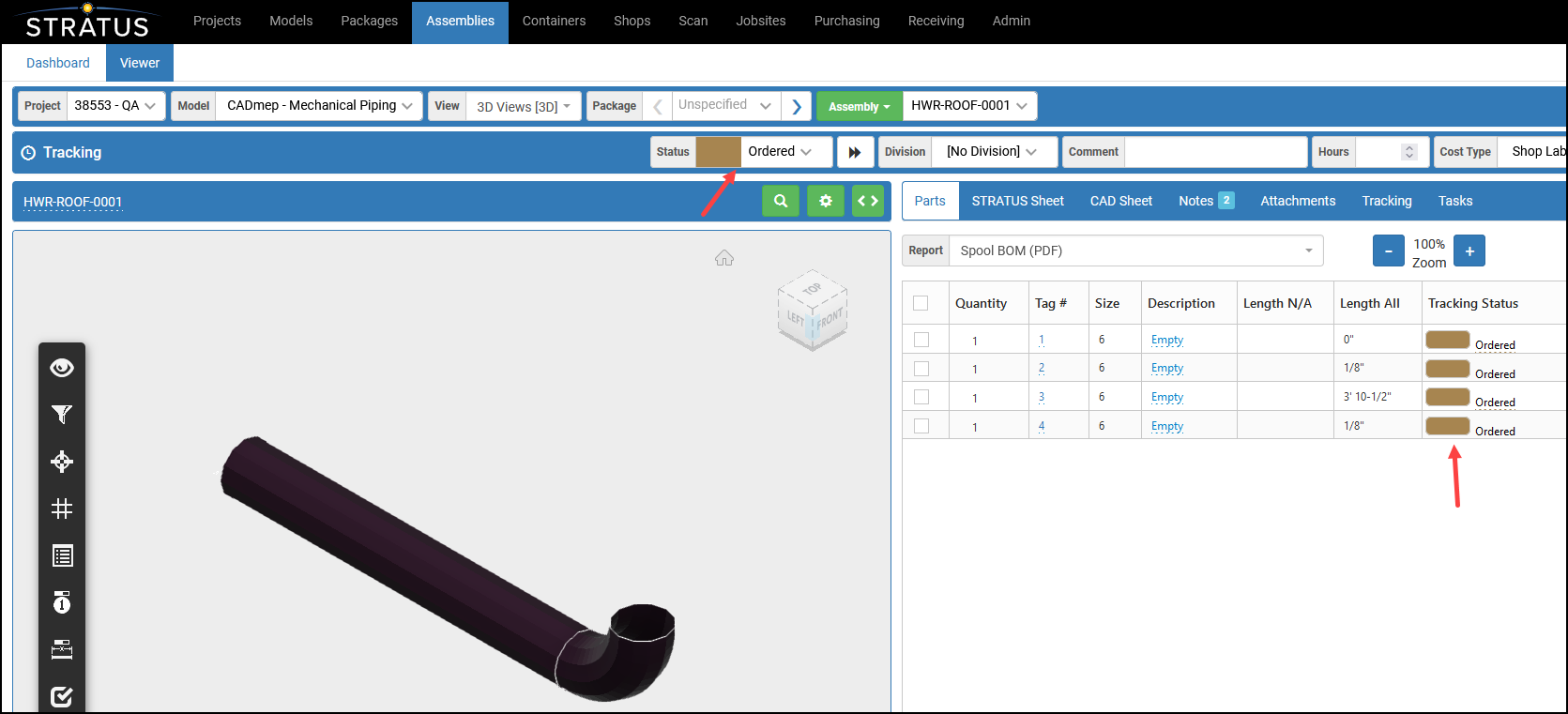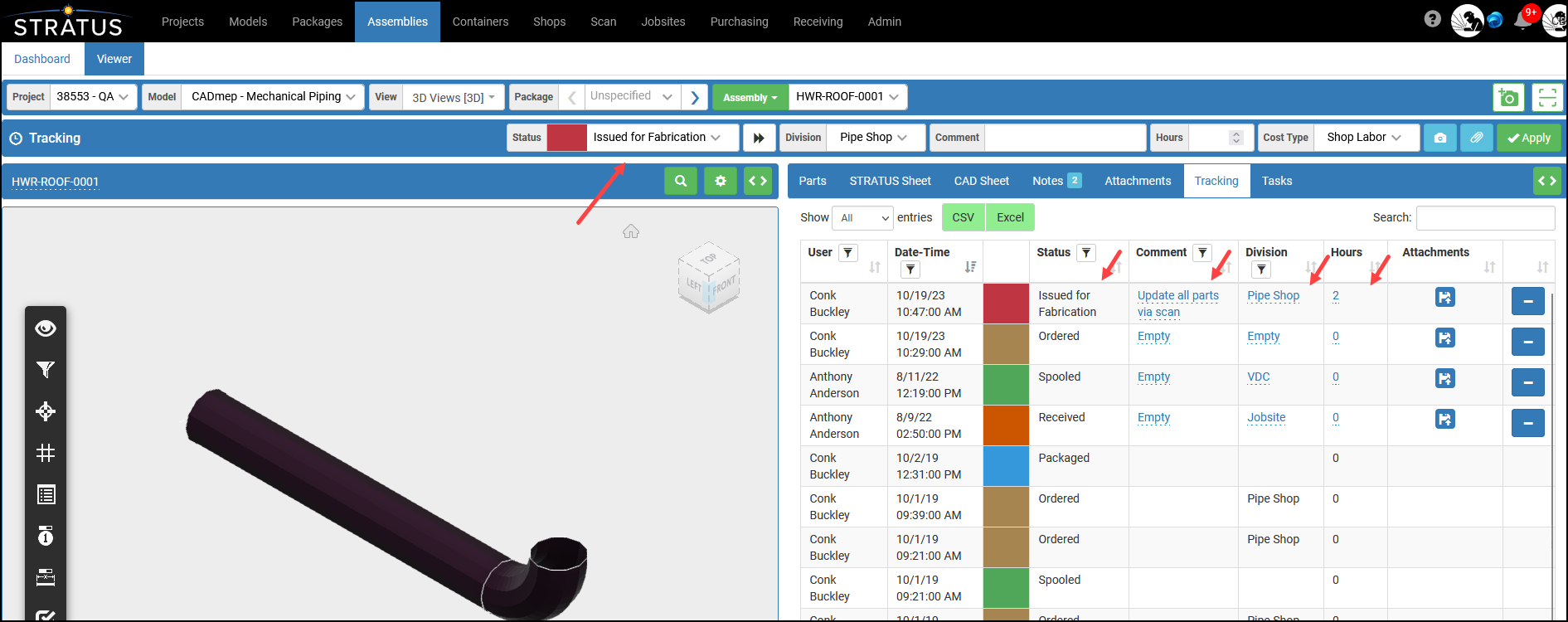The Scan menu page is used for "continuous" QR scanning and tracking status updates. With each scan, the select Status, Processor, Comment, Hours, and Cost Type will be applied to the scanned QR code for the part, assembly, or package. Currently, the Scan page for updating tracking statuses only works with an actual scanner input device connected to a computer logged into STRATUS. Cameras and scan applications on phones and tablets only work for scanning the URL and opening the scanned part, assembly, or package on a STRATUS landing page in a browser.
STRATUS 09-26-19 Implementation Webinar (QR Code Workflows 30:08)
| Widget Connector |
|---|
| width | 640 |
|---|
| url | https://vimeo.com/manage/362660942/embed |
|---|
| height | 364 |
|---|
|
To use the Scan page
Connect a wired or Bluetooth scanner to a device where you have logged into STRATUS and have opened the Scan page. You can also use a Bluetooth scanner tethered to phone or tablet as input device with Scan page.On the Scan page, set the Status drop-down option. The list of Processors will be filtered. Set the Processor drop-down option. Optionally enter a Comment, Hours, and Cost Type. Image RemovedClick the Begin ScanScan the QR code.
Image RemovedClick the Begin ScanScan the QR code.